Google Classroom's New AI Features
- Melissa Brayall
- Sep 26, 2025
- 3 min read
You may have noticed something new in your Google Classroom in the last couple of days...


Starting this week, you can now add some AI-related content directly into your Classwork tab or individual assignments. But what are these and how can you use them?
Gem
A "Gem" is a custom version of the Gemini chatbot. Basically, you can create your own custom chatbot for your students to interact with. You start with one of the templates (study partner, quiz me, brainstorm partner, and real world connection) and then you select content from your Google Classroom that it will use for reference. Let's do an example...
Let's say I'm an English teacher who assigned a project examining transcendentalism through pop culture. In Google Classroom, I added the assignment description and a website showing examples. But now I want something to help students brainstorm their ideas. This is where a Gem could come in! I could add the Gem directly to the assignment, select "Brainstorm partner" and then select my assignment:
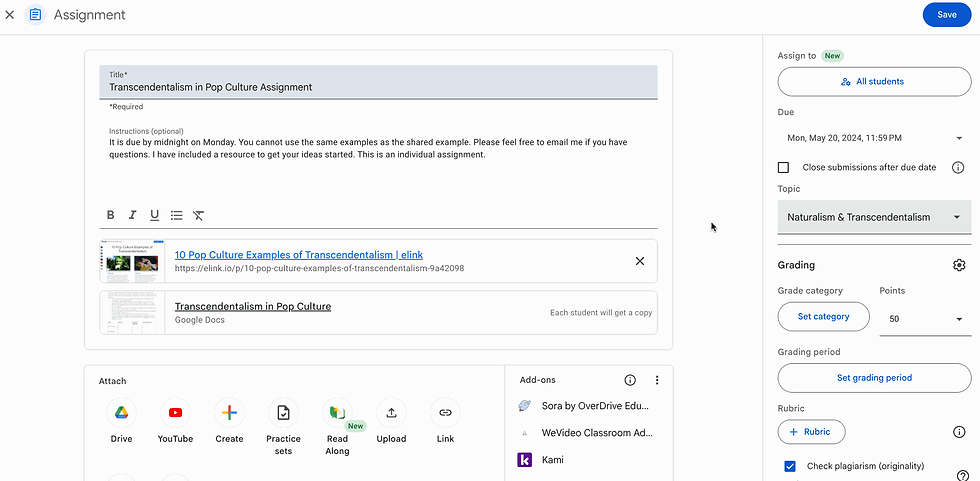
The next window it brings you to is the Gemini Gem editor. You DO NOT have to do anything with that (unless you want to read the prompt and make adjustments). You can just close the tab and the Gem will be added to the assignment. From there, just assign as you normally would in Google Classroom.
From the students' perspective, they can click to open the Brainstorm Partner and then begin their conversation with the chatbot. Here is an example of what they might see for this particular example:

This required almost no effort on my part beyond what I had already posted in Google Classroom! It is a great way to provide support for your students in any content area. The only potential downside is that teachers do not get to see the conversation the students have with the Gem.
NotebookLM
NotebookLM is a tool that allows you to upload any sources you want and have AI generate content using only those sources. In the Google Classroom add-on, you can generate an audio or video overview, flashcards, a quiz, a mindmap, or different types of documents such as a study guide or pamphlet. The most impressive one is definitely the audio overview, so let's test out an example for that one.
Let's say I'm now a US History teacher who is covering the Space Race. I want to provide my students with some basic information and a timeline, but then I want them to develop an essential question and complete a bigger research project. I can start out by creating an assignment in Google Classroom and adding my resources. Then I can add a NotebookLM and select the assignment I am currently working on. This opens up a NotebookLM window where I get to decide what sort of content I want to create for my students:

By default, a chat is created based on your sources. You could opt to leave it at that and it would just be a general chatbot for students to ask questions based on the uploaded sources. But the better place to go is the "Studio" on the right side.
You have 6 options in the studio of different things you can create based on this content. For the 4 that have pencil icons next to them, you can click those for even more options! Each one will take a little bit of time to generate, so be prepared - the more content you have, the longer it will take to generate. For my example, I opted for an audio overview. I selected the pencil icon to make it a brief overview instead of a deep dive and to give a little more of a focus. Note, this is also where you can select a different language for the overview!

You can add as many different items as you want to support your students. For this example, I also created a Quiz and a Mind Map. When you are finished with everything, you simply close the tab and post the assignment in Google Classroom.
From the students' perspective, they click the NotebookLM icon in the assignment and then they can choose how to interact with it. In my example, they can read the overview and ask questions, they can listen to the audio overview, they can see a visual mind map, and they can quiz themselves on the Space Race.

If you want to check this Notebook out and explore it for yourself, click here! (Only works for LHS staff.)
Each of these tools can do SO much more, but these examples are at least a start for you to provide some additional resources to your students focused only on your own specific content and sources. Stay tuned for more examples and support resources!






Comments